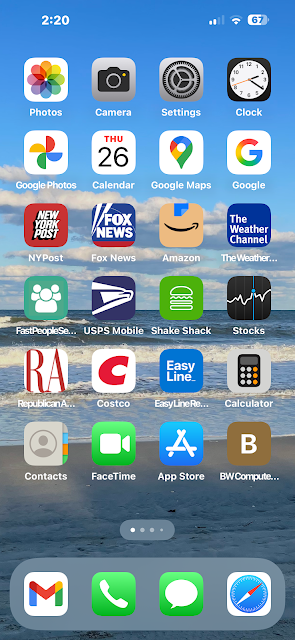December 30th - Tuesday
Agenda:
1. We will be setting up internet buying on Amazon, Walmart
or eBay.
2. Having Coffee, Cake and Hanging out.
December 23rd - Tuesday (Snowed Out)
Agenda:
1. We will be setting up internet buying on Amazon, Walmart
or eBay.
2. Having Coffee, Cake and Hanging out.
December 16th-Tuesday
Agenda:
1. We will be Planning Sessions for 2026.
2. Bring yourself and some ideas for Sessions.
3. Set up the E-Card E-Mail System on Laptops.
4. Make Christmas E-Cards and send them.
5. Use the E-Card Setup in the Computer Room.
6. Review any other computer problems.
December 9th-Tuesday
Agenda:
1. We will be Planning Sessions for 2026.
2. Bring yourself and some ideas for Sessions.
3. Set up the E-Card E-Mail System, make E-Cards and
move the Set up to the Computer Room.
4. Review any other computer problems.
December 2nd-Tuesday
Agenda:
1. Cancelled for Snow Storm.
November 25th-Tuesday
Agenda:
Bring your Laptop (with Power Adapter Cord )
Eversource Electric Supply Rate on January 1, 2026 is 12.64 Cents.
Bring your Last Eversource Bill.
We will be selecting our Provider and entering using these tools.
This is the last Meeting before December 1st and you need to pick a
New Plan for January 1st, 2026.
Use the Icon you made last Tuesday.
Ct Suppliers and Rates <Click.
https://www.energizect.com/rate-board/compare-energy-supplier-rates?customerClass=1201&monthlyUsage=750&planTypeEdc=1191://www.energizect.com/rate-board/compare-energy-supplier-rates?customerClass=1201&monthlyUsage=750&planTypeEdc=1191
Town Square Rates <Click.
1. Discuss what option is best for you.
2. Enter the Data for your selection.
3. Review other matters.
November 18th-Tuesday
Agenda:
Bring your Laptop (with Power Adapter Cord )
Bring your Last Eversource Bill.
Eversource will be announcing their Electric Supply Rate on
November 15th to start as of January 1, 2026.
We will be selecting our Provider and entering using these tools.
Ct Suppliers and Rates <Click.
https://www.energizect.com/rate-board/compare-energy-supplier-rates?customerClass=1201&monthlyUsage=750&planTypeEdc=1191://www.energizect.com/rate-board/compare-energy-supplier-rates?customerClass=1201&monthlyUsage=750&planTypeEdc=1191
Town Square Rates <Click.
1. Discuss what option is best for you.
2. Enter the Data for your selection.
3. Review other matters.
November 11th-Tuesday No Session - Veteran's Day
November 4th - Tuesday No Session - Voting
October 28th - Tuesday
Agenda:
Bring your Laptop (with Power Adapter Cord )
1. Install - Bitdefender Virus Protector. (Anyone who needs it done).
2. Pick 1940s or 1950s Music Videos and make a 24 Video Playlist.
1940s Music Videos
1950s Music Videos
3. Demonstrate the E-Card Project so far.
4. Show how to do a Bitdefender System Scan.
5. Discussion on any topic.
October 21st - Tuesday
Be sure your Laptop is Windows 10 Updated!
Agenda:
Bring your Laptop (with Power Adapter Cord )
1. Install - Bitdefender Virus Protector. (Anyone who needs it done).
2. Review Status of Windows 10 Updates.
3. Do a Laptop Cleanup Maintenance.
4. Do a Bitdefender System Scan.
5. Discussion on any topic.
October 14th - Tuesday
Be sure your Laptop is Windows 10 Updated!
Windows 10 Support Ends today, October 14th 2025.
Agenda:
Bring your Laptop (with Power Adapter Cord )
1. Install - Bitdefender Virus Protector. (Anyone who needs it done).
2. Set a day for doing a Weekly Hard Drive Scan.
3, Continue Cards by E-Mail Project.
4. Discussion on any topic.
October 14th - Tuesday
Be sure your Laptop is Windows 10 Updated!
Windows 10 Support Ends today, October 14th 2025.
Agenda:
Bring your Laptop (with Power Adapter Cord )
1. Install - Bitdefender Virus Protector. (Anyone who needs it done).
2. Set a day for doing a Weekly Hard Drive Scan.
3, Continue Cards by E-Mail Project.
4. Discussion on any topic.
October 7th - Tuesday
Be sure your Laptop is Windows 10 Updated!
Agenda:
Bring your Laptop (with Power Adapter Cord )
1. Review Windows 10 Support Ending on October 14th 2025.
2. Change Account Status to Local Account Administrator.
3. Install - Bitdefender Virus Protector.
September 30th - Tuesday
Agenda:
1. Practice Snipping and Copying Cards to Compose Email.
Instruction by Noella.
September 23rd - Tuesday
Agenda:
1. Practice Snipping and Copying Cards to Compose Email.
2. Questions on any Topic.
September 9th - Tuesday
Agenda:
1. Hallmark Software.
2. E-Mail or Text a Hallmark Card.
3. The E-Cards Saved Folder.
4. Questions on any Topic.
Laptop Lesson 2 - New Vol 5

September 2nd - Tuesday
Bring your Laptop (with Power Adapter Cord )
Agenda: (Finish 24 Videos)
1. Search "at home" for Videos by Singer and Song on You Tube.
2. Copy the Link to your E mail Compose and leave in Drafts till the Meeting.
3, Make at least 3 Links. Address to Jerry's Email or the Instructor
heading the Class.
4, When Called on Send it to the Instructor. You can give a Videos
by Singer and Song if you don't have a link to YouTube.
5. The Instructor will ask for selections around the table and
Play up to a minute of the video. It will be then be added to a new Playlist.
We will stop at 24 Videos.
The Playlist Flyer will be Created similar to the one for
August 2025.
6. General Discussion of any topic.
August 26th- Tuesday
Bring your Laptop (with Power Adapter Cord )
Agenda:
Laptop Lesson - New Vol 5
1. E-Mail or Text a Hallmark Card.
2. Questions on any Topic.
August 19th- Tuesday
Bring your Smartphone (with Power Cord if Battery is Weak)
Agenda:
Smartphone Lesson Review
I-Phone and Android Smartphones
1. Setting up Hey Google and using it.
2. Discussion of Costs of TV, Internet, Land Lines and Cell Phones.
3. Questions on any Topic.
August 12th- Tuesday
Bring your Smartphone (with Power Cord if Battery is Weak)
Agenda:
Smartphone Lesson Review
I-Phone and Android Smartphones
1. Setting up Siri or Hey Google and using it.
2. Discussion of Costs of TV, Internet, Land Lines and Cell Phones
3. Questions on any Topic.
August 5th- Tuesday
Bring your Smartphone (with Power Cord if Battery is Weak)
Agenda:
Smartphone Lesson Review
I-Phone and Android Smartphones
1. Moving Apps and Settings.
2. Discussion of Costs of TV, Internet, Land Lines and Cell Phones
3. Questions on any Topic.
July 29th- Tuesday
Bring your Smartphone (with Power Cord if Battery is Weak)
Agenda:
Smartphone Lesson Review
I-Phone and Android Smartphones
1. Using the Camera.
2. Texting Pictures.
3. Survey on Cell Phone Cost and Service.
4. Questions on any Topic.
July 22nd - Tuesday
Bring your Smartphone (with Power Cord if Battery is Weak)
Agenda:
Smartphone Lesson Review
I-Phone and Android Smartphones
1. Sharing a Contact.
2. Texting Contacts.
3. Questions on any Topic.
July 15th - Tuesday
Bring your Smartphone (with Power Cord if Battery is Weak)
Agenda:
Smartphone Lesson Review
I-Phone and Android Smartphones
1. Casting to the TV.
2. The Group Blog App.
3. Sharing a Contact.
July 8th - Tuesday
Bring your I-Pad and Smartphone (with Power Cables)
Agenda:
Smartphone Home Screens - Suggested.
3. Android Phones.
4. I-Phones.
We will update to the desired setup of Home Screens for Android and
I-Phones. The first 2 Rows and Bottom 2 Rows being similar and the
Middle Rows by usage of Individuals.
July 1st - Tuesday
Bring your Laptop, I-Pad and Smartphone (with Power Adapters)
Agenda:
1. Check to see if Windows 10 or other Operating System is up to date.
2. Do a Maintenance on Laptops.
June 24th - Tuesday
Bring your Laptop (with Power Adapter)
Agenda:
Reviewing and Updating: - Tips and Tricks (Continued)
We were unable to establish a method for the Review and Update.
We all agreed to discontinue in this endeavor and return to Smartphone.
June 17th - Tuesday
Bring your Laptop (with Power Adapter)
Agenda:
Reviewing and Updating: - Tips and Tricks
Here is the Plan for the Computer Session next Tuesday.
We were working on Tips and Tricks in March of 2020 when Covid 19 shut everything down.
It is time to Start again at the beginning and Review and Update our Tips and Tricks to 2025 usage.
Review Files:
A listing Index of the first 20 Tips and Tricks.
Vol 1. Introduction to Computer Fundamentals.
Vol 2. Making an Icon.
We will establish a method for the Review and Update.
Hoping you all will all agree to participate in this endeavor.